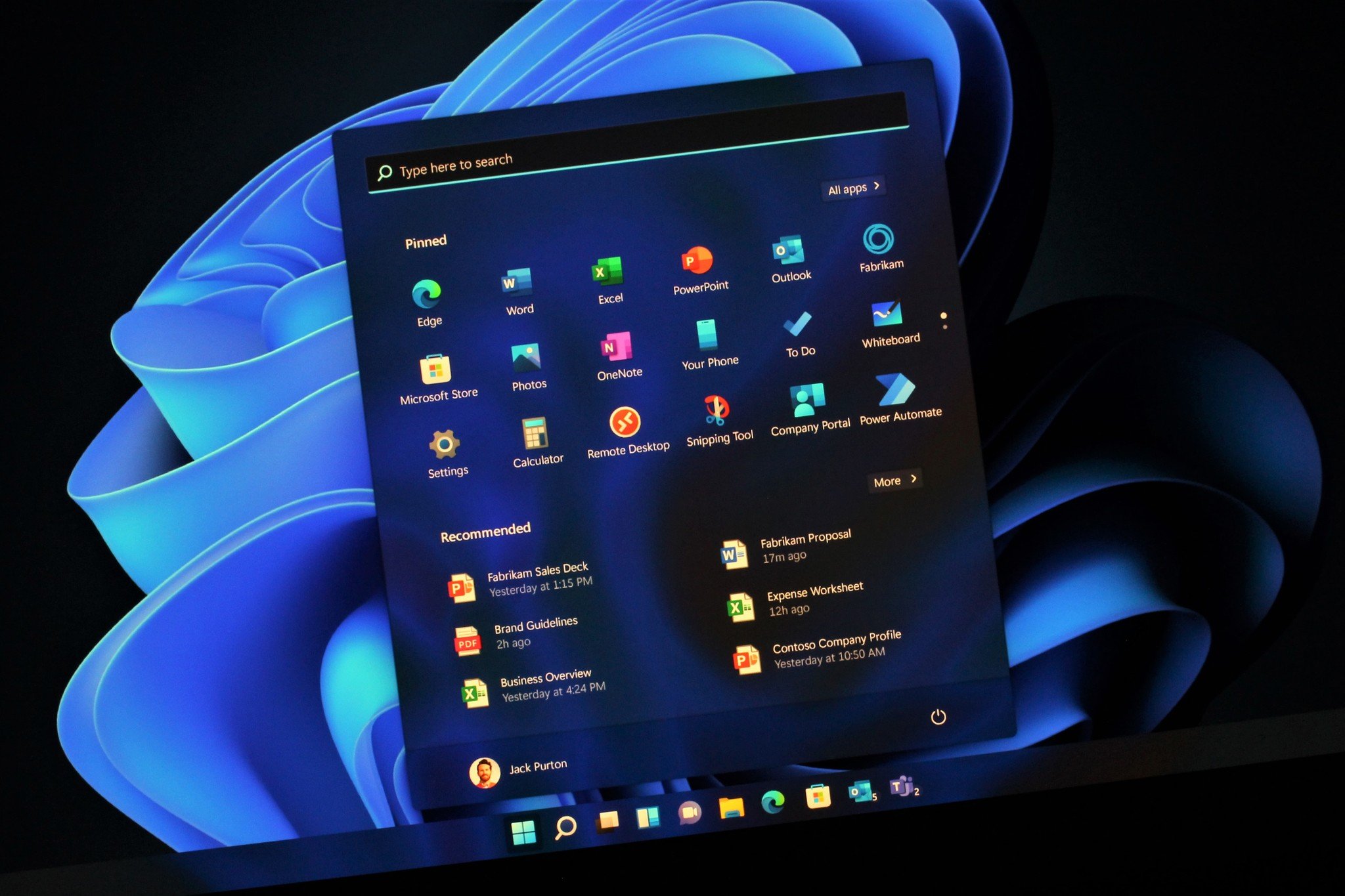How to Activate Windows 10/11 with PowerShell Commands in Minutes
Activating Windows 10 or Windows 11 is essential for accessing the full range of features and getting official support. One quick method is by using PowerShell commands to connect with a KMS (Key Management Service) server. Here’s a step-by-step guide on how to activate your Windows using PowerShell.
Disclaimer: This guide is for educational purposes only. Activating Windows using KMS servers without a legitimate license is not recommended. Microsoft offers legitimate ways to purchase or acquire Windows licenses.
Step 1: Open PowerShell as Administrator
First, open PowerShell with administrator privileges. To do this:
- Press the Windows key on your keyboard.
- Type “PowerShell” into the search bar.
- Right-click on Windows PowerShell and select Run as administrator.
Step 2: Enter the Product Key
Once you have PowerShell open, you’ll need to enter the Windows product key. Run the following command in PowerShell:
slmgr /ipk W269N-WFGWX-YVC9B-4J6C9-T83GXThis command will install the specified product key for Windows. Be sure to press Enter after entering the command.
Step 3: Set the KMS Server
Next, you’ll need to connect to a KMS server to complete activation. In PowerShell, type:
slmgr /skms kms8.msguides.comThis command will set your KMS server to kms8.msguides.com, which allows Windows to validate the product key and activate.
Step 4: Activate Windows
Finally, enter the following command to activate Windows:
slmgr /atoPowerShell will connect to the KMS server and verify the product key. Once verified, your Windows 10 or 11 should be activated successfully.
Confirming Activation
To confirm the activation, you can use this command:
slmgr /xprThis will display the activation status in a pop-up window, verifying that your Windows OS is fully activated.
Final Thoughts
By following these PowerShell commands, you can activate Windows 10 or 11 without needing to go through the traditional activation wizard. Remember that using a KMS server is intended for legitimate purposes, such as activating a licensed copy in a corporate or educational environment.

About Stefan Gogov
Stefan is a programming enthusiast from Bulgaria, residing in Asenovgrad, who has a true passion for solving complex problems and developing software solutions. Through his blog, he aims to share his experiences and offer helpful insights to others.